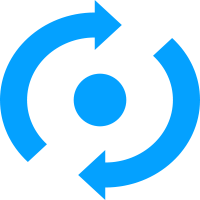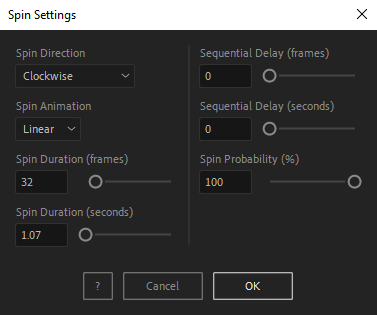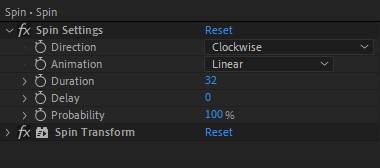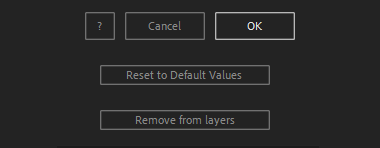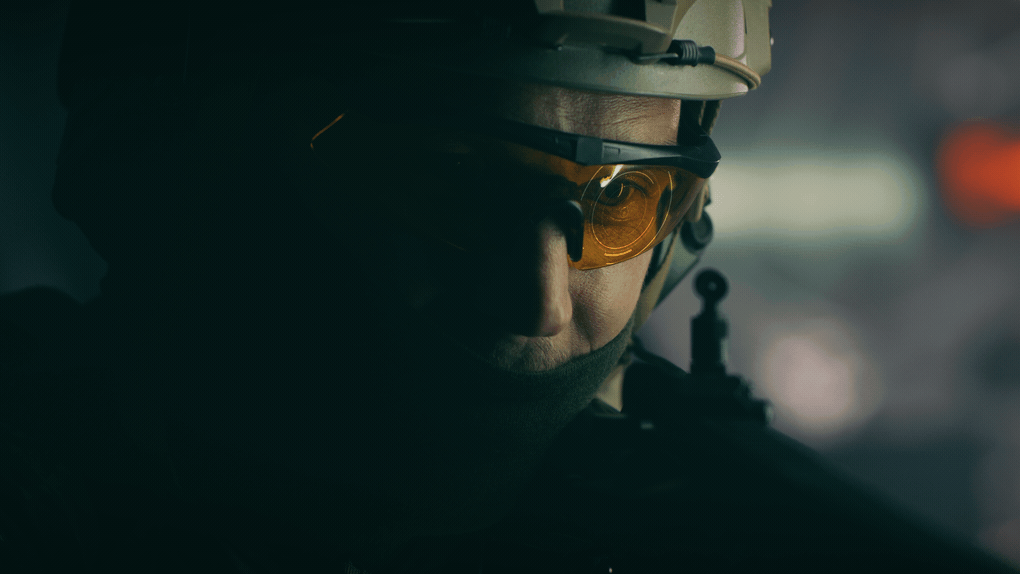After Toolkit > Loopers > Spin
Make After Effects layers continuously spin
Make anything spin indefinitely.Spin makes your layers continuously rotate.
Spin - Quickstart Guide
Open your After Toolkit, select your layers, and click on Spin.Enter the Spin Direction, either clockwise, counterclockwise, or both. If you select both, layers with an even index number will rotate clockwise, others will rotate counterclockwise
A linear Spin Animation type will make your layers spin at a constant speed, whereas an ease animation will curve each rotation speed.
Spin Duration is how long each complete 360-degree rotation should last.
Sequential Delay is only relevant when multiple layers are selected. It offsets each layer's spinning cycle by the duration you enter. It allows you to avoid having your layers spinning at the same angle all at the same time.
Probability is the percentage of chance a layer has of spinning at each cycle.
If you set your cycle duration to 32 frames, and a probability of 35%, your layer will have a 35% chance of spinning every 32 frames.
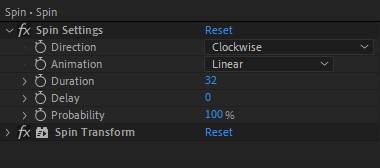
Once you hit OK, you can edit each setting for each individual layer in the Effect Controls Panel.
You can also change every setting by reopening the same panel, with your layers selected, and applying new settings that will replace the previous ones.Everytime you apply custom settings, they are saved for the next time you use it again. Reset to default values will revert to original settings, before you ran it for the first time.
To cleanly remove this script, select your layers, click on the script's button again, and click on Remove from layers at the bottom of the window.
This button will appear only if the selected layers have this script applied to them.
Spin in action: