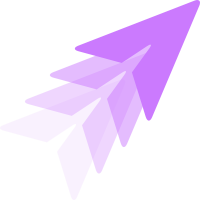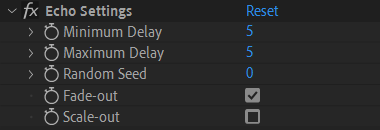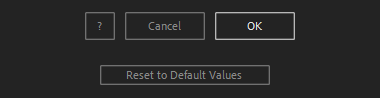After Toolkit > Animators > Echo
Make a ghost trail of any moving layer
Add a ghost trail to your layers' movements.Echo generates a trail of delayed duplicates to your selected layers.
Echo - Quickstart Guide
Open your After Toolkit, select your layers, and click on Echo.
The script duplicates your selected layer and uses these copies to create an echo effect, the copies following the transform properties of your layer. Select how many duplicates you want with the Number of copies slider.
Minimum Delay and Maximum Delay set the relative start time of each copy. If you set both delays at 5 frames, the first copy will start animating after 5 frames, the second one after 10 frames, and so on.
If you set two different values, the script will pick a random value for each copy between Minimum and Maximum.
Echo Fade-out creates an opacity gradient effect through all your copies, from the first one being opaque to the last one being transparent.
If you uncheck this option, all copies will have the same opacity as your original layer.
Echo Scale-out makes all your copies smaller and smaller, from the first one being at full size to the last one being invisible.
If you uncheck this option, all copies will be the same size as your original layer.

The script generates a precomp below your layer. The precomp contains your layer's copies and the Echo settings.
Make sure to keep this Echo layer below your original layer, otherwise the effect might stop working.
You can edit each setting through the Echo precomp's Effect Controls Panel.
Random Seed allows you to force the script to pick new random delay values if Minimum Delay and Maximum Delay don't have the same value.
Everytime you apply custom settings, they are saved for the next time you use it again. Reset to default values will revert to original settings, before you ran it for the first time.
Echo in action: