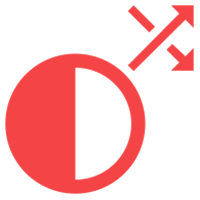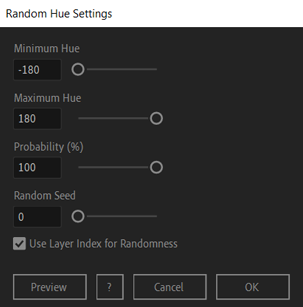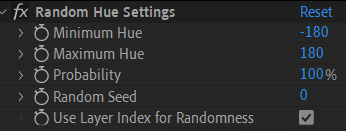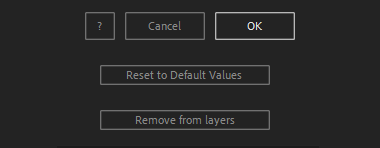After Toolkit > Randomizers > Random Hue
Randomize your layers' hue in After Effects
Mix your layers colors.Random Hue applies a random color shift to your layers.
Random Hue - Quickstart Guide
Open your After Toolkit, select your layers, and click on Random Hue.The script will shift your layers' hue value by a random number between the Minimum Hue and the Maximum Hue you enter.
Probability is the percentage of chance your layer will be affected by this script. With multiple layers selected, if you set the probability to 50%, about half of them will have a random hue applied to them, the other ones will be untouched.
You can use the Random Seed slider to change the randomly picked values.
If you uncheck Use Layer Index for Randomness, your random values won't change when moving your layer above or below other layers.
At any time, click on Preview to see exactly what the effect is going to be before committing to it.
Once you hit OK, you can edit each setting for each individual layer in the Effect Controls Panel.
You can also change every setting by reopening the same panel, with your layers selected, and applying new settings that will replace the previous ones.Everytime you apply custom settings, they are saved for the next time you use it again. Reset to default values will revert to original settings, before you ran it for the first time.
To cleanly remove this script, select your layers, click on the script's button again, and click on Remove from layers at the bottom of the window.
This button will appear only if the selected layers have this script applied to them.