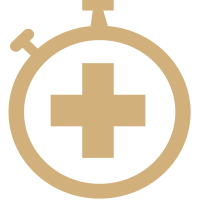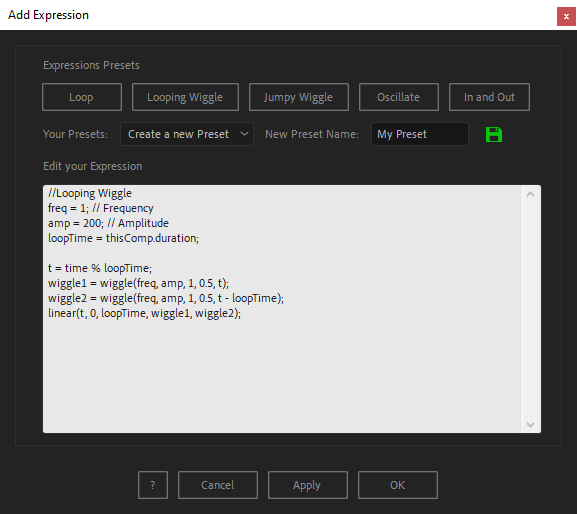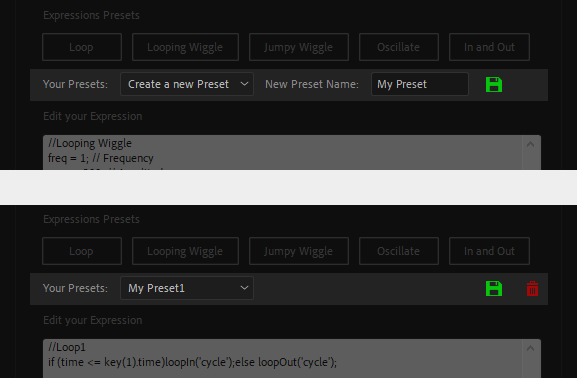After Toolkit > Modifiers > Add Expression
Add custom expressions to multiple properties at once
Quickly add a custom expression to multiple properties simultaneously.Add Expression applies the expression you write in its text area to all the properties you have selected.
Add Expression - Quickstart Guide
Open your After Toolkit, select one or multiple properties of one or multiple layers, and click on Add Expression.Select one or more properties from one or multiple layers, and enter the expression you'd like to add to all of them.
A few Expression Presets of common expressions such as "loop" or "oscillate" can help you get a starting point for your custom expression.
Click on one of the preset buttons to load its expression into the text area.
The Apply button will keep the script's window open, the OK button will close itYou can also create your own Expression Presets.
Enter your expression in the text area, enter a Preset Name, then click on the green save icon.
Your saved expression will then be available in the presets dropdown menu.
For each preset, you can edit your expression at any time and hit the save icon again, overwriting your previous expression.
To delete any of your expression presets, select it from the Your Presets dropdown menu, and click on the red trash icon.