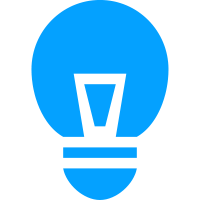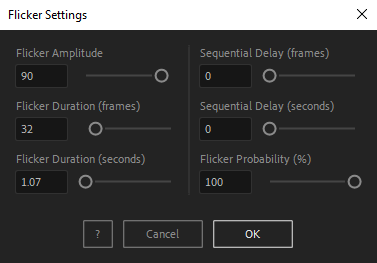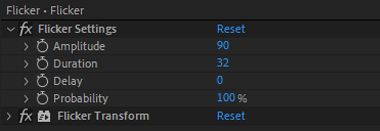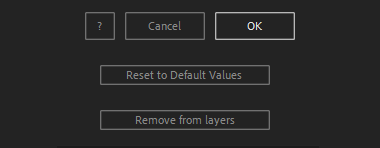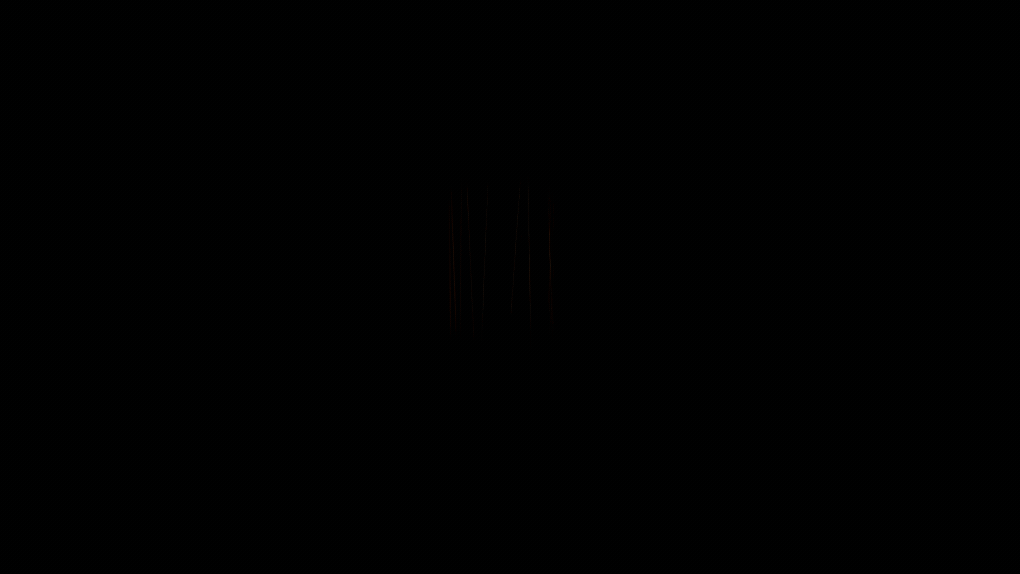After Toolkit > Loopers > Flicker
Make anything flicker in After Effects
Give an unpredictable instability to your elements.Flicker makes your layers' opacity rapidly change in value.
Flicker - Quickstart Guide
Open your After Toolkit, select your layers, and click on Flicker.Flicker Amplitude is the number of opacity values that can be used; the higher it is, the more flickery your layers will be.
Enter your Flicker Duration, how long you want each flicker cycle to last, and your Flicker Probability, how many chances your layer has to be flickering at each cycle.
In other words, if your Flicker Probability is 50% and your Flicker Duration is 1 second, every second your layers will have a 50% chance to start flickering, and 50% chance to stop flickering for 1 second.
Sequential Delay is only relevant when multiple layers are selected. It offsets each layer's flickering cycle by the duration you enter. It allows you to avoid having your layers starting and stopping flickering all at the same time.
Once you hit OK, you can edit each setting for each individual layer in the Effect Controls Panel.
You can also change every setting by reopening the same panel, with your layers selected, and applying new settings that will replace the previous ones.
Everytime you apply custom settings, they are saved for the next time you use it again. Reset to default values will revert to original settings, before you ran it for the first time.
To cleanly remove this script, select your layers, click on the script's button again, and click on Remove from layers at the bottom of the window.
This button will appear only if the selected layers have this script applied to them.
Flicker in action: