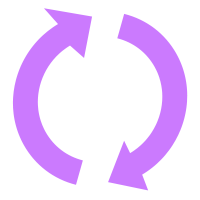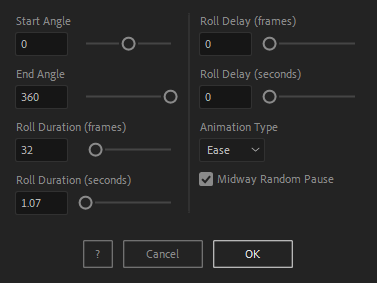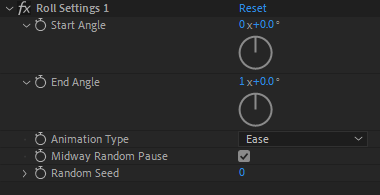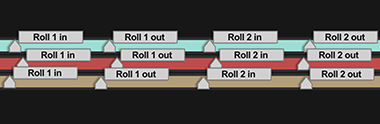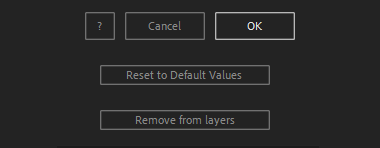After Toolkit > Animators > Roll Once
Roll layers in and out
Make anything roll in and out.Roll Once makes your layers transition in and out from marker to marker, with customizable roll-in and roll-out effects.
Roll Once - Quickstart Guide
Open your After Toolkit, select your layers, and click on Roll Once.The Roll effect goes from the Start Angle to the End Angle you enter.
Roll Duration is the length of the roll from your Roll in marker to your Roll out marker.
Roll Delay is only relevant when multiple layers are selected. It offsets each layer's markers by the duration you enter.
A linear Animation Type will make your layers roll at a constant speed, whereas an ease animation will curve each rotation speed.
The Midway Random Pause option will make your layer briefly pause its roll at a random time, to give a more mechanical feel to the animation.
Keep in mind that the Roll effect will be starting from the timeline cursor current position, in the layer order of your selection.
Once you hit OK, you can edit each setting for each individual layer in the Effect Controls Panel.
Layer markers are automatically generated, allowing you to adjust the in-point and out-point of each animation.
The script can be applied multiple times to the same layer. When you apply multiple consecutive instances, each of them will get their own in and out markers, and their own settings control panel.
Everytime you apply custom settings, they are saved for the next time you use it again. Reset to default values will revert to original settings, before you ran it for the first time.
To cleanly remove this script, select your layers, click on the script's button again, and click on Remove from layers at the bottom of the window.
This button will appear only if the selected layers have this script applied to them.