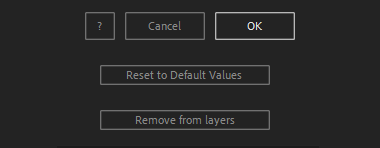After Toolkit > Loopers > Pixelate
Simulate a pixel transition
Animate your footage with a retro digital pixel revealing effect.Pixelate simulates a pixelation transition of your layers at regular intervals.
Pixelate - Quickstart Guide
Open your After Toolkit, select your layers, and click on Pixelate.Pixelate Interval is the amount of time between each pixelation.
Sequential delay offsets each layer's pixelation cycle by the duration you enter. It allows you to avoid having your layers pixelating all at the same time.
Pixelate Probability is the percentage of chance a layer would pixelate at each cycle. If you enter a Pixelate Interval of 1 second, and a Pixelate Probability of 60%, each layer will have a 60% chance of pixelating every second.
Random frame at each pixelation works with footage and precomps. It freezes your footage timeline at a random frame, and picks another random frame at the next pixelation cycle.
If you don't check this box, your layer's timeline and playback won't change.
Pixelate works best with footage, static images, or precomps.
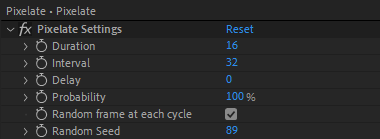
Once you hit OK, you can edit each setting for each individual layer in the Effect Controls Panel.
You can also change every setting by reopening the same panel, with your layers selected, and applying new settings that will replace the previous ones.
Everytime you apply custom settings, they are saved for the next time you use it again. Reset to default values will revert to original settings, before you ran it for the first time.
To cleanly remove this script, select your layers, click on the script's button again, and click on Remove from layers at the bottom of the window.
This button will appear only if the selected layers have this script applied to them.
Pixelate in action: