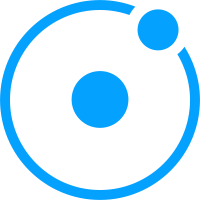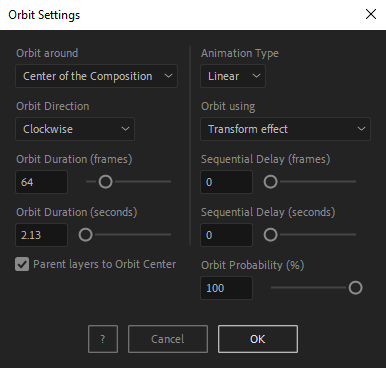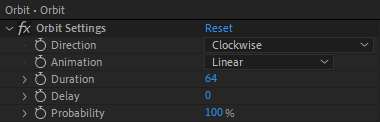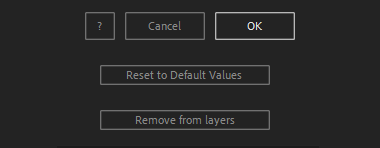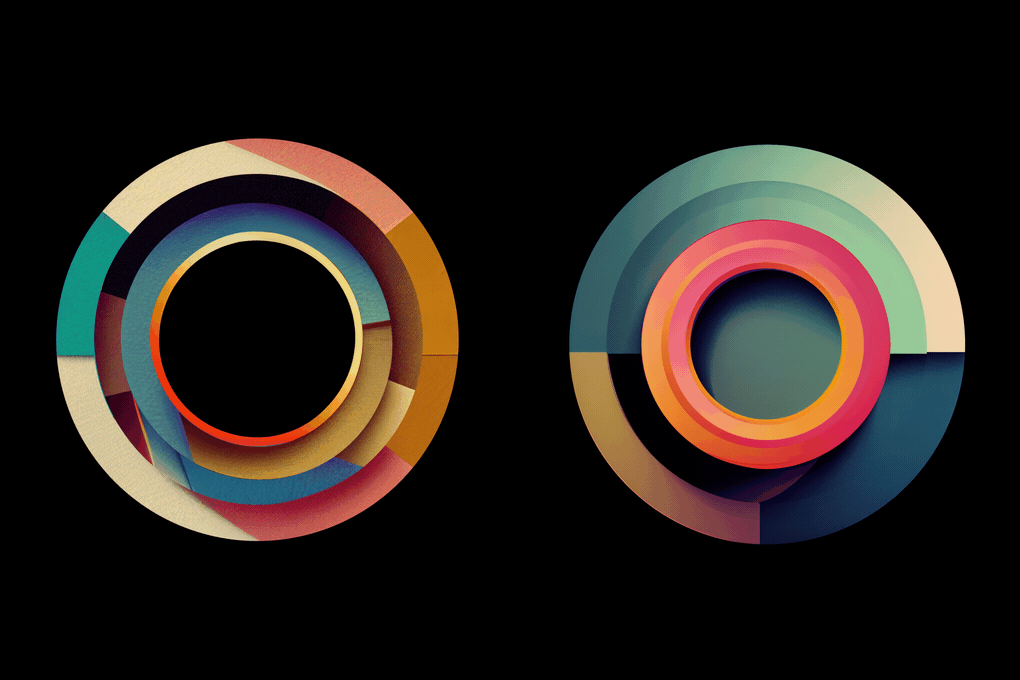After Toolkit > Loopers > Orbit
Make layers orbit around anything
Make your elements indefinitely revolve around a point.Orbit makes your layers rotate around the center of your composition or around a specific layer.
Orbit - Quickstart Guide
Open your After Toolkit, select your layers, and click on Orbit.First, select what your layers should Orbit around, either the center of your composition, or one of your selected layers. The layers' Orbit Direction can be clockwise or counterclockwise.
If you select both, the script will randomly assign one of the two directions to each layer.
The Orbit Duration is how long it should take for a layer to do a full circle.
The script automatically creates a null layer as the orbit center, your layers can be parented to it.
A linear animation type will make your layers orbit at a constant speed, whereas an ease animation will curve each rotation speed.
If you select the layers' native transform position, the script will add expressions to the layers' native transform properties. If you want to keep them free of expressions, you can apply the script through transform effects instead.
Probability is the percentage of chances a layer has to be orbiting at each cycle.
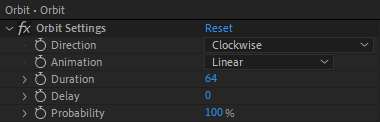
Once you hit OK, you can edit each setting for each individual layer in the Effect Controls Panel.
You can also change every setting by reopening the same panel, with your layers selected, and applying new settings that will replace the previous ones.
Everytime you apply custom settings, they are saved for the next time you use it again. Reset to default values will revert to original settings, before you ran it for the first time.
To cleanly remove this script, select your layers, click on the script's button again, and click on Remove from layers at the bottom of the window.
This button will appear only if the selected layers have this script applied to them.
Orbit in action: