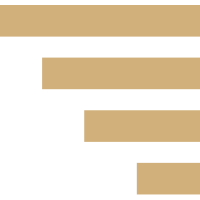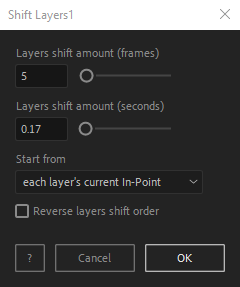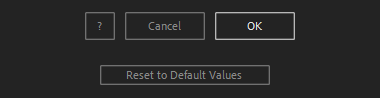After Toolkit > Modifiers > Shift
Shift layers' timelines
Start your layers in a clean sequence.Shift makes each selected layer delay its in-Point by the amount of shift you enter.
Shift - Quickstart Guide
Open your After Toolkit, select your layers, and click on Shift.Enter the amount of time you want to shift your selected layers by.
If you enter a ten-frame shift, the first layer will not be changed, the second layer will be moved forward in time by ten frames, the third one by twenty frames, and so on.
You can shift layers starting at their current in-Point position, or starting at your timeline cursor.
The script doesn't add any effect and doesn't apply any time remapping or expression. It simply moves layers on the timeline.Everytime you apply custom settings, they are saved for the next time you use it again. Reset to default values will revert to original settings, before you ran it for the first time.