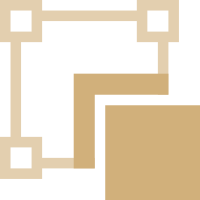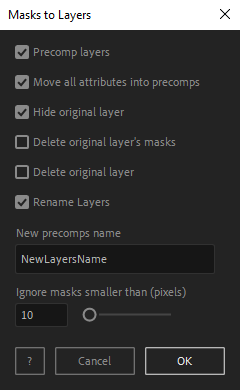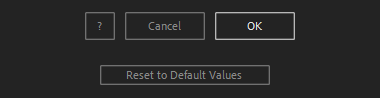After Toolkit > Modifiers > Masks to Layers
Distribute your masks into individual layers
Turn masks into individual layers.Masks to Layers generate layers from your masks. A handy tool to quickly cut out a layer into multiple parts.
Masks to Layers - Quickstart Guide
Open your After Toolkit, select your layers, and click on Masks to Layers.The first checkbox, Precomp layers, will generate a cropped precomp of each mask.
Unchecking this option will still generate layers from masks. They will just be duplicates of the original layer with one mask per duplicate.
You can hide or delete your original layer once your new layers are generated, and you can enter a custom name for your new layers; an incremental number will be added as a suffix to each name.
After setting the minimum mask width or height to be included in the operation, and if you want to delete your original masks or not, each layer generated from these masks will have the same position as their original mask.Everytime you apply custom settings, they are saved for the next time you use it again. Reset to default values will revert to original settings, before you ran it for the first time.