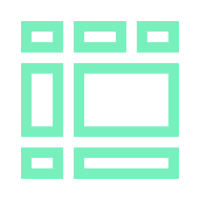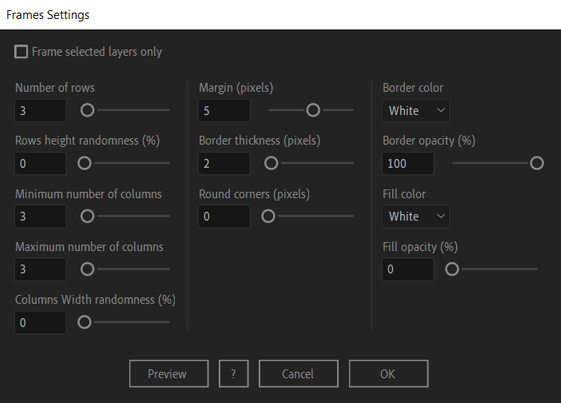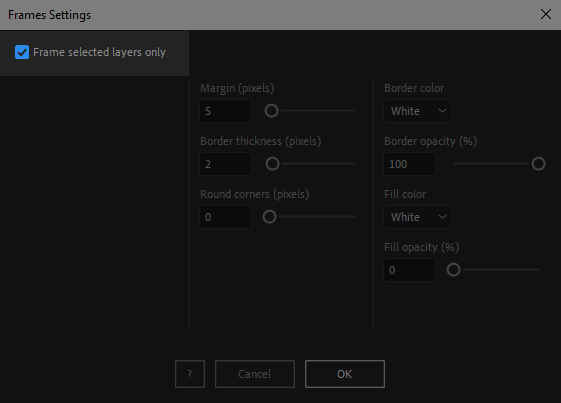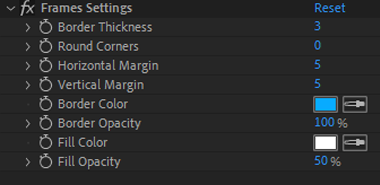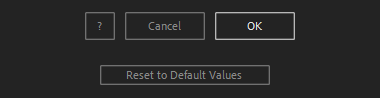After Toolkit > Generators > Frames
Instant dynamic grids and frames in After Effects
Draw complex simple or complex frame layouts for your screens.Frames generates a grid of frames throughout your composition's visible area, and draws frames around your layers, with a simple shape layer.
Frames - Quickstart Guide
Open your After Toolkit and click on Frames.By default, the Frames tool generates a full-size grid made of "frames" (rectangular shapes).
If you have a layer selected, it will generate your frames all around your layer.
Click on Preview at any time to generate and refresh a preview layer before committing to it.
Select how many Rows your grid should have. You can select a range for the grid's Number of Columns, a random number of columns per row aill be set, between the Minimum and the Maximum number you enter. If you want a fixed number of columns, just set the minimum and maximum to the same number.
Adding Randomness to your rows' height and to your columns' width will make your layout look more uneven.
Margin is the number of pixels between each cell, you can also make each cell's border thicker, and their corners rounder.
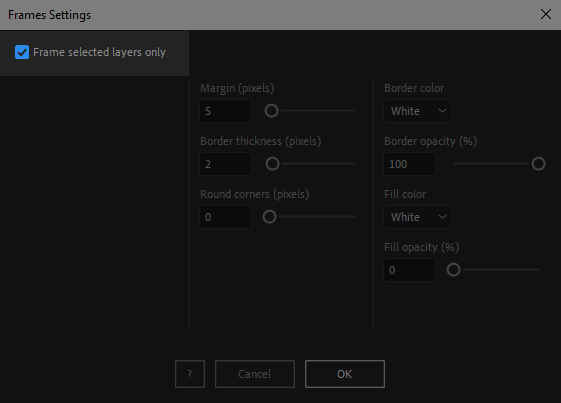
If you select one or multiple layers and check the Frame selected layers only box, a frame will be generated behind each layer.
Each layer's frame will be parented to the layer it is framing, and follow its position and size.
When using this creation method (one frame per layer instead of a full-size grid), in the effect controls panel, the Margin slider doesn't drive spacing between frames anymore, but their inner padding.
Once you hit OK, a new frames layer is generated. It is one single shape layer that contains multiple rectangle shapes.
You can change the look and feel of your frames in the effect controls panel, thickness, roundness, margin, color, and opacity.
Everytime you apply custom settings, they are saved for the next time you use it again. Reset to default values will revert to original settings, before you ran it for the first time.