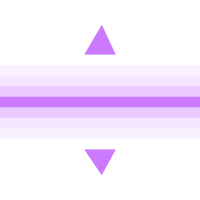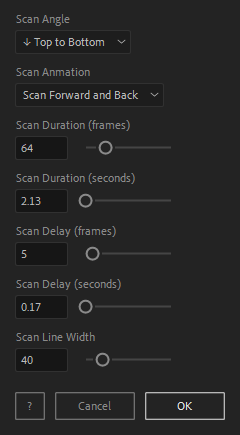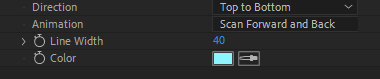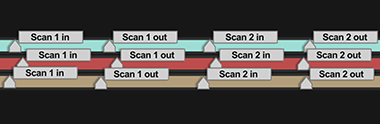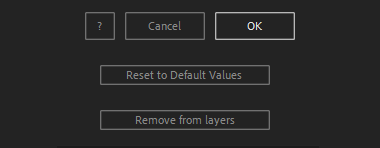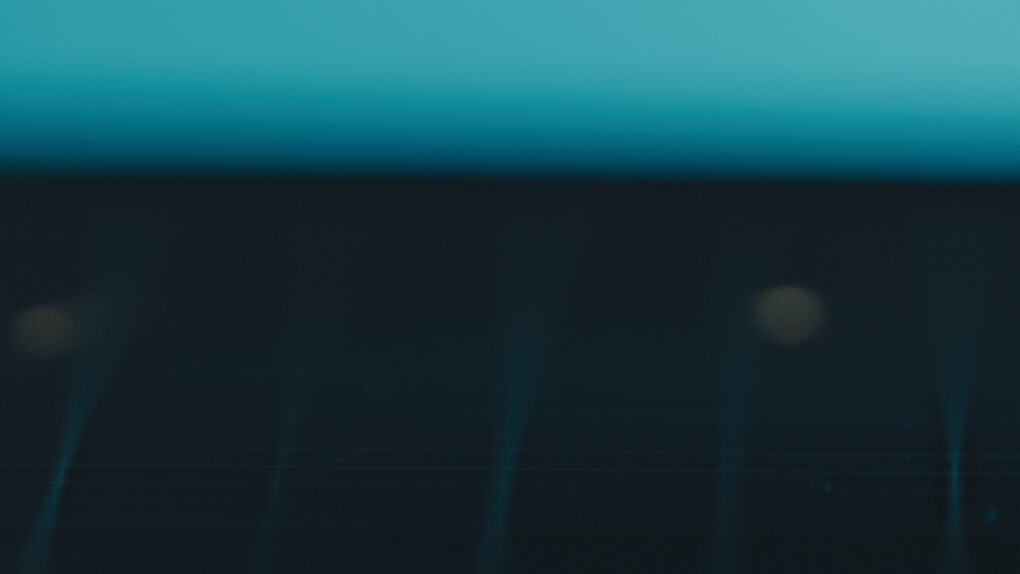After Toolkit > Animators > Scan Once
Add a scanning effect to anything
Scan anything forward and back.Scan Once creates a scan swiping effect from marker to marker.
Scan Once - Quickstart Guide
Open your After Toolkit, select your layers, and click on Scan Once.First select your Scan Angle, the direction of your scanning effect.
Scan Animation has two options: you can make your layer scan forward at the in marker, and scan backward right before the out marker.
If you select Scan Forward only, your scanning effect will start at your in marker and end at your out marker.
Scan Duration is the duration of the scanning effect, setting your in and out markers' positions on the layer's timeline.
Scan Delay is only relevant when multiple layers are selected. It offsets each layer's markers by the duration you enter.
Finally, you can set the Line Width of your scanning effect.
Keep in mind that the Scan effect will be starting from the timeline cursor current position, in the layer order of your selection.Once you hit OK, you can edit each setting for each individual layer in the Effect Controls Panel.
You can also adjust the color of each layer's scanning effect from the Effect Controls Panel.Layer markers are automatically generated, allowing you to adjust the in-point and out-point of each animation.
The script can be applied multiple times to the same layer. When you apply multiple consecutive instances, each of them will get their own in and out markers, and their own settings control panel.
Everytime you apply custom settings, they are saved for the next time you use it again. Reset to default values will revert to original settings, before you ran it for the first time.
To cleanly remove this script, select your layers, click on the script's button again, and click on Remove from layers at the bottom of the window.
This button will appear only if the selected layers have this script applied to them.
Scan Once in action: