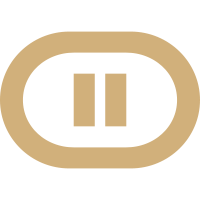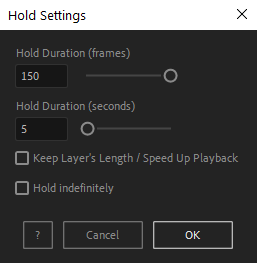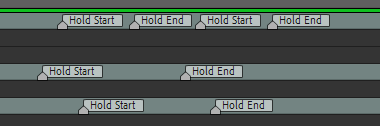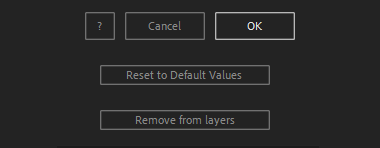After Toolkit > Modifiers > Hold
Freeze footage for a specific amount of time
Pause playback and resume later.Hold allows you to freeze your layers' playback for the amount of time of your choice.
Hold - Quickstart Guide
Open your After Toolkit, select your layers, and click on Hold.Enter the Hold Duration, how long you want your layers to pause. You can change the duration later
If you Keep your Layers' Length, any part of your layers' timeline that is not on hold will be sped up to keep your layers' original duration.
If you want your playback to pause on a frame and never resume playback, check the Hold Indefinitely box at the bottom of the panel.
Hold works with footage and precomps, as it creates a time remapping expression.
Once a hold is applied, markers are created onto your layers, to easily move the start and end of the hold on the timeline. You can also add multiple holds to the same layer.
If you didn't check the Hold Indefinitely box, you can activate or deactivate the adaptive timeline speed change from your layer's Effect Controls Panel.
Everytime you apply custom settings, they are saved for the next time you use it again. Reset to default values will revert to original settings, before you ran it for the first time.
To cleanly remove this script, select your layers, click on the script's button again, and click on Remove from layers at the bottom of the window.
This button will appear only if the selected layers have this script applied to them.